- Navigate to the Buyer's Push page in Departments - LS Retail - Replenishment - Manual.
- Open an existing Buyer's Push, or create a new one.
- Create Buyer's Push Lines manually, or click Add Item Lines on the Home action menu.
- Adjust the distributed quantity, if needed.
- Click Create Transfer Orders and/or Sales Orders on the Home action menu.
-
Confirm the document creation by clicking Create Documents on the Home action menu.
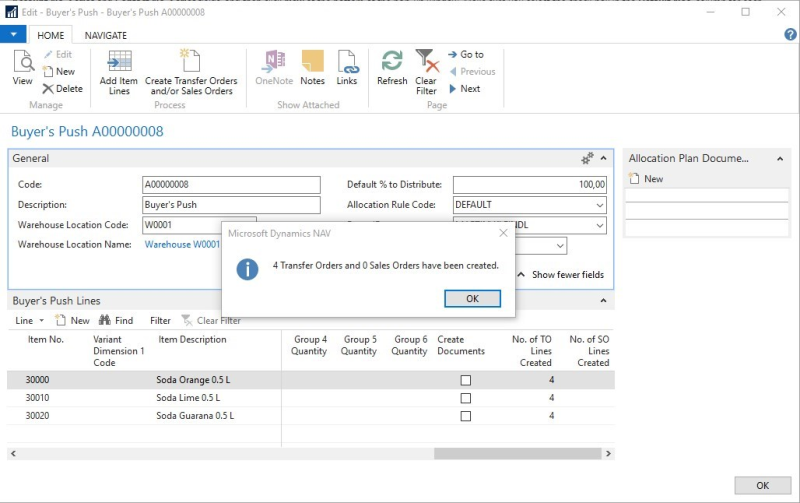
The system informs how many documents were created.
Note: The number of created document lines can be seen in the fields No. of TO Lines Created and No. of SO Lines Created. This information is also displayed in the Allocation Plan Documents FactBox.
To access the created documents
- Navigate to the Buyer's Push page in Departments - LS Retail - Replenishment - Manual.
- Open an existing Buyer's Push with created documents.
- Select the Allocation Plan Documents FactBox, and click on the number which represents the created documents.
-
Alternatively, select the fields No. of TO Lines Created or No. of SO Lines Created in the Buyer's Push Lines, and click the number to drill down to the documents.
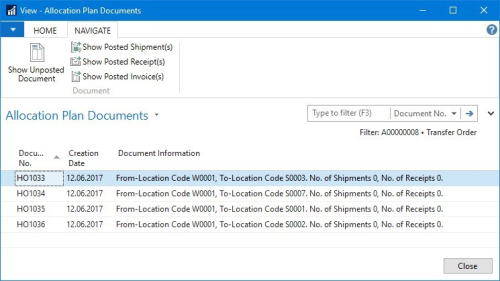
- Click Show Unposted Document on the Navigate action menu.
To delete and recreate documents
- Navigate to the Buyer's Push page in Departments - LS Retail - Replenishment - Manual.
- Open an existing Buyer's Push with created documents.
- Select the Allocation Plan Documents FactBox, and click the number which represents the created documents.
-
Alternatively, select the fields No. of TO Lines Created or No. of SO Lines Created in the Buyer's Push Lines, and click the number to drill down to the documents.
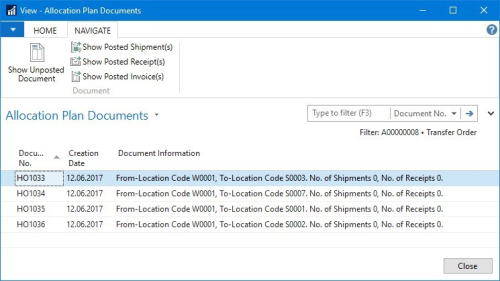
- Click Show Unposted Document on the Navigate action menu.
- Delete the document in the respective document's page.
-
Repeat 4 and 5 until all documents are deleted.
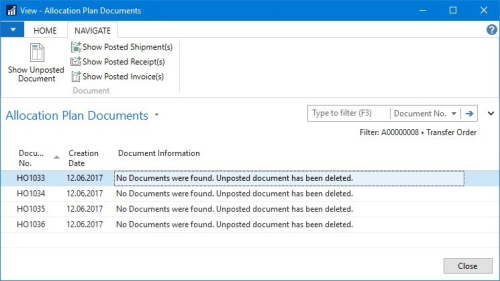
-
Select the Create Documents check box in the Buyer's Push Lines for the item that you want to recreate documents for.
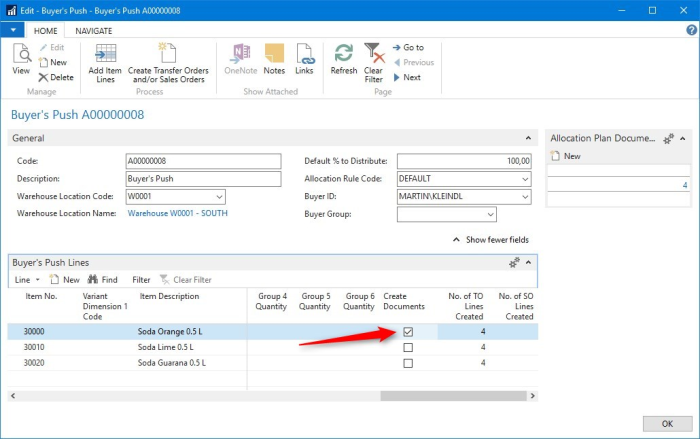
- Adjust the distributed quantity, if needed.
- Click Create Transfer Orders and/or Sales Orders on the Home action menu.
See Also